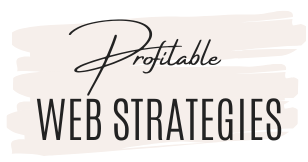Follow and Unfollow
Having a large amount of Twitter followers means that many people will see your messages. That's why it's important to continuously grow your Twitter followers. Having a large amount of targeted followers can increase your web traffic, sales and profits.
How many people can you follow?
It's important to keep your Twitter account safe and avoid your account from being suspended.
Marketers have different opinions of how many followers you can safely add and remove in a day.
I can't give exact numbers as it will vary depending on how many followers you already have and how established your account is. Established accounts can add more followers than new accounts. If the account is new, you must grow it slowly.
Twitter requires a certain ratio between the people you follow and the people who follow you. This is why you'll need to remove non-active followers regularly to be able to keep adding followers. To avoid being suspended, never follow more than 1,000 people than your followers’ number. E.g. If you have 10,000 followers, it is not advisable to follow 15,000 people.
Here's a safer way to get followers :
Follow at different times during the day, e.g. part in the morning, in the middle of the day and in the evening.
Spread out tweets throughout the day. If you use any kind of software, have at least 5-7 minutes between tweets.
Once you have followed 2,000 users, there are limits to the number of additional users you can follow. This number is different for each account and is based on your ratio of followers to following; this ratio is not published. Everyone is subject to limits, even high profile accounts.
If you've reached the account-based follow limit (2,000 users), you’ll need to wait until you have more followers before you can follow additional users.
REMOVE FOLLOWERS: Don’t unfollow the same amount of followers each day. Unfollow at different times – e.g. some in the morning and some during Twitter's peak hours (around 9PM and 1am US time).
Using scheduling tools can save you a lot of time.
I've been using Hootsuite for several years to post to Twitter and Facebook. Hootsuite is great for automating my messages.
HootSuite is a popular Twitter and social media management tool. Here are some of the features of HootSuite:
- 30 Day Free Trial of HootSuite Pro (Each 30 day trial provides full access to all Pro features, including adding team members, custom URL's and HootSuite University).
- You can manage multiple social networks from one dashboard, including Twitter, Facebook, LinkedIn and Google+
- HootSuite is great for scheduling messages. I set up my messages for a complete month and don't have to think about it until the end of the month.
- Other benefits HootSuite offers include engagement, team collaboration and analytics.
Social Media Articles
- Is Automating Social Media a Good Idea? Or is it Bad to Automate Social Media? + Review of 3 Social Media Tools.
- How to Automate Your Social Media Scheduling – SocialPilot Review
- How to Boost Your Blog Traffic with Pinterest and Tailwind – Tailwind Review.
SOCIAL MEDIA RESOURCES
- Check out this planner bundle to help you plan your social media, your marketing, and your newsletters.
- Graphic design software: Canva, PicMonkey, and Photoshop.
- The Best Free Stock Photos and Images.
- Tailwind – The best scheduling tool for Pinterest. They have an Instagram version too (but I haven’t tried Tailwind for Instagram yet). Read my Tailwind review here.
- Hootsuite – Automates scheduling for several social media (I used to use it but switched to using SocialPilot). You can read my Hootsuite review here.
- SmarterQueue – An all-in-one social media management tool that boosts engagement and lets you curate, schedule, listen, reply, and analyze in one place (SmarterQueue comes highly recommended by experts).
- SocialPilot – Automates scheduling for a wide range of social media (I’m using it for Twitter and Facebook scheduling). You can read my review of Social Pilot here.
- Tasty Pins plugin – WordPress plugin that hides and optimizes Pinterest images in your blog posts.
Post Footer automatically generated by Add Post Footer Plugin for wordpress.